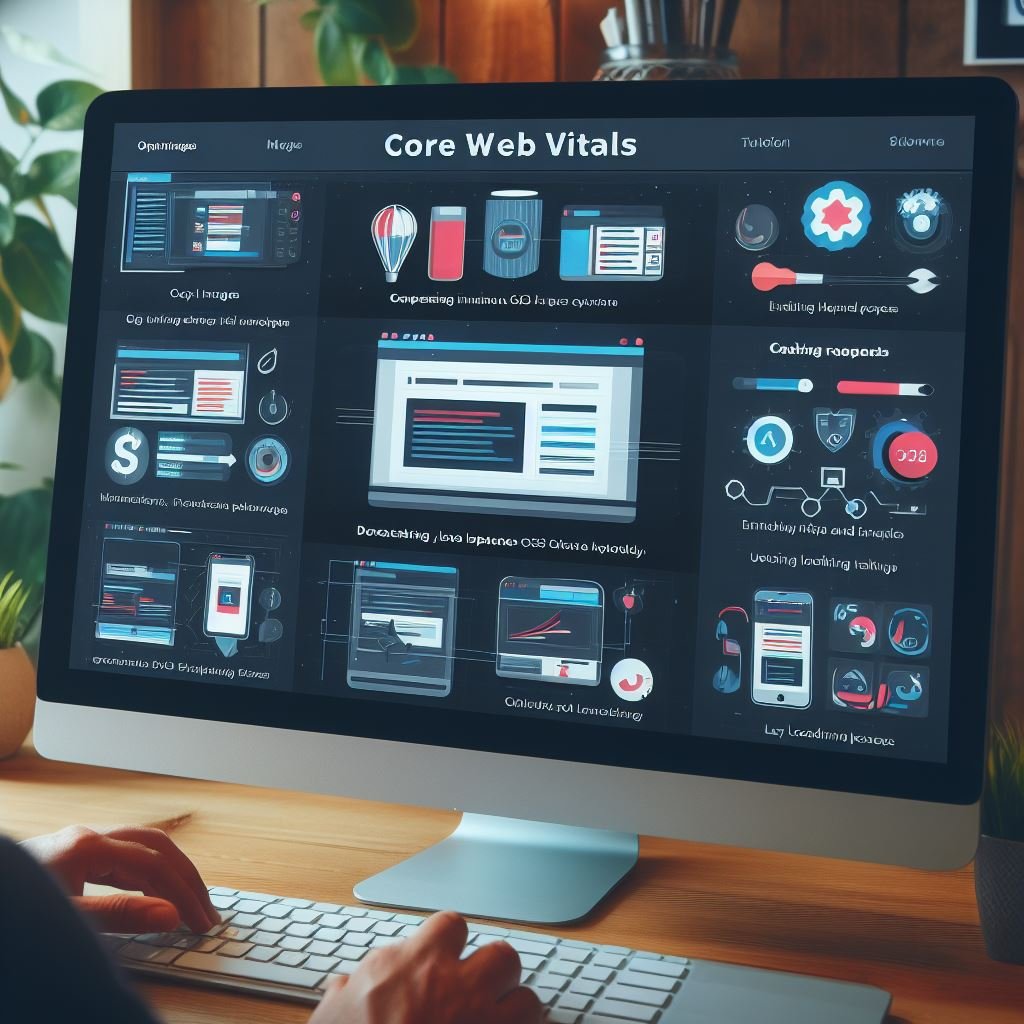Improving your website’s page speed is crucial for providing users with a good experience and for SEO. Studies show that even a 1 second delay in page load time can result in substantial drops in conversion rates. With this beginner’s guide, you’ll learn easy ways to speed up your site.
Page speed refers to how long it takes for a webpage to load and display its content. It’s one of the most important web performance metrics, since slow load times frustrate users and make them less likely to stick around.
Optimizing for page speed results in tangible benefits:
- Better user experience – Faster load times keep visitors happy and engaged with your content.
- Higher conversions – Users are more likely to complete actions like filling out forms or making purchases on speedy sites.
- Improved SEO – Page speed is a ranking factor for Google and other search engines. Faster sites tend to rank higher.
- Lower bounce rate – Quickly loading pages reduce bounces and keep visitors on your site longer.
Luckily, improving page speed is quite straightforward in most cases. With a few optimizations, you can slash load times and delight users. This guide will walk through 11 easy ways to speed up your site for beginners.
Contents
Key Takeaways
- Page speed impacts conversions, bounce rate, SEO rankings and user experience.
- Optimizing images is the #1 way to reduce page weight and load faster.
- Enabling compression, using a CDN and optimizing caching also boost speed.
- Code minification, removing render blocking resources and optimizing web fonts help too.
- Test speed regularly with online tools like PageSpeed Insights and WebPageTest.
- Aim for a PageSpeed score above 90 and a load time under 2 seconds.
Why Page Speed Matters
To understand why page speed is important, let’s first look at how a few seconds delay can damage key site metrics and user engagement.
Hurts Conversions
Even minor slowdowns hurt your ability to convert visitors. Here are some data points:
- Amazon found that every 100ms increase in load times cut sales by 1%. Just 1 second of delay cost them $1.6 billion in sales annually.
- Google discovered that increasing landing page speed by just 4/10 of a second doubled traffic conversions.
- Segment saw a 1000% increase in mobile conversions when they improved page speed by 400 milliseconds.
- Walmart saw up to a 2% increase in conversions for every 1 second improvement in page load time.
The data clearly shows that a slow site means lost revenue. Speeding up your site by even a few hundred milliseconds can deliver a noticeable increase in conversions.
Increases Bounce Rate
Your bounce rate, or percentage of visitors who leave your site after viewing just one page, also grows when pages load slowly.
- Google found that 53% of mobile site visitors leave a page that takes longer than 3 seconds to load.
- DoubleClick revealed a 400 millisecond delay led to a 25% increase in bounce rate.
- Kissmetrics saw a 40% higher bounce rate for sites with 7 second load times compared to 2 second load times.
Quickly loading pages keep visitors on your site longer. Optimize speed to reduce bounces.
Damages SEO Rankings
Since 2010, Google has made page speed one of their ranking factors. They’ve specifically stated that sites with the fastest speeds tend to rank higher.
Other search engines like Bing also factor page speed into rankings.
If your site is slow, it’s tougher to rank against competitors with faster load times. Page speed optimization can increase your search visibility and traffic.
Ruins User Experience
Most importantly, slow load times give users a negative impression of your brand. Here are some user experience statistics:
- 47% of consumers expect a web page to load in 2 seconds or less.
- A Major League Baseball study found a 2 second delay resulted in a 7% reduction in page views.
- 37% of mobile users abandon a page that hasn’t loaded after 3 seconds.
- According to Nielsen, even a 1 second delay has a big impact on user experience metrics like satisfaction and engagement.
Users want speed. Give them the fast, frictionless experience they expect by improving page load times.

How to Measure Page Load Speeds
Before we get into optimization tips, you need to measure your site’s current page speed performance. Here are some tools to test how fast your pages load:
PageSpeed Insights
PageSpeed Insights is a free tool from Google for testing mobile and desktop page speed.
To use it:
- Go to https://developers.google.com/speed/pagespeed/insights/
- Enter a page URL from your site.
- Click “Analyze” and wait for the results.
PageSpeed Insights provides a page speed score from 0-100 and highlights opportunities to improve performance. Aim for scores above 90/100 on mobile and desktop.
WebPageTest
WebPageTest gives you detailed page speed test reports including:
- Total load time
- Page size
- Requests
- Waterfall charts
- Filmstrip view
- Optimization checks
To use it:
- Go to https://www.webpagetest.org/
- Enter a page URL and select the number of test runs.
- Click “Start Test” and view the results.
Look for a total load time under 2 seconds on repeat test runs for fast performance.
Pingdom
Pingdom is another free website speed test tool. It reports on load time, page size, requests and more.
To use it:
- Go to https://tools.pingdom.com
- Enter a URL and click “Start Testing.”
- See the detailed page analysis results.
Pingdom makes it easy to regularly test site speed from multiple global locations.
Chrome User Experience Report
The Chrome User Experience Report provides real user data on page speed field metrics for millions of websites.
In Google Search Console, you can view your site’s average load time, fast load percentage and more aggregated from Chrome users worldwide.
Compare your site’s speed to competitors and industry averages. Speeds under 2 seconds are ideal.
Regularly test page speed with these tools to baseline your performance. Now let’s get into exactly how to speed up your site.
Ways to Improve Page Speed
Here are 11 effective tips and best practices to reduce page load times:
1. Optimize Images
Images often account for most of a webpage’s size. To reduce page weight:
- Compress Images – Use a tool like TinyPNG to compress JPEG and PNG files. This shrinks files sizes with no visible quality loss.
- Use Modern Image Formats – Switch to WebP and AVIF images, which are 25-50% smaller than JPEGs.
- Resize Images – Scale down images to the right display size in your HTML rather than overlaying dimensions with CSS.
- Lazy Load – Lazy load above the fold images to delay offscreen images from loading until the user scrolls near them.
- Optimize Image Quality – Reduce quality to 80% or below for JPEGs and use lower color palettes for indexed PNGs.
- Remove Image Metadata – Stripping EXIF data from images saves a few extra KB.
- Serve Scaled Images – Use the srcset attribute to serve smaller image files to mobile devices.
- Cache Images – Set long max-age caching headers on images so browsers reuse files.
Optimizing images for speed and size is the #1 priority for improving page load times.
2. Enable Compression
Gzip or Brotli compression shrinks response payload sizes by reducing file sizes before sending them over the network.
Enabling compression usually reduces page weight by ~70% and results in a significant speed boost. Use a tool like Check GZIP compression to test if it’s enabled.
For optimal compression:
- Enable Gzip – Configure your web servers to compress responses with gzip compression.
- Use Brotli – Brotli compresses around 20% better than gzip with slower compression speeds. Use it where supported.
- Compress Assets – Make sure text files like CSS, JavaScript and HTML are compressed.
- Set Vary Header – Return the Vary: Accept-Encoding header to indicate compression support.
Adding compression doesn’t require code changes and drastically reduces page sizes. It’s one of the most impactful optimizations.
3. Use a CDN
A content delivery network (CDN) distributes cached static assets globally so they load from nearby servers. This provides faster, lower latency file retrieval.
Using a CDN improves speed by:
- Minimizing Distance – Resources load from the closest CDN edge servers.
- Handling Spikes – CDNs easily scale to handle traffic surges.
- Parallel Downloads – Browsers download assets from multiple CDN domains simultaneously.
Popular CDN options include Cloudflare, CloudFront and Fastly. Configure your CDN and enable compression for maximum performance.

4. Optimize Caching
Caching allows browsers to reuse previously downloaded assets instead of having to refetch them on subsequent page views.
Effective caching strategies speed up sites by avoiding unnecessary duplicate downloads.
To optimize caching:
- Set Expiry Headers – Return max-age and Expires HTTP headers to define cache durations.
- Add Cache-Control – Set Cache-Control headers like public and immutable for better caching.
- Version Files – Append version strings to asset URLs like style.css?v=1.2 to cachebust updates.
- Load Static Assets from CDN – Use CDN origins to cache static files across edge locations.
- Minimize Dynamically Generated Content – Reduce uncacheable content by generating pages at build time where possible.
Configure headers and CDNs to serve static assets from cache for faster repeat visits.
5. Reduce Redirects
Redirects force browsers to make additional round trips to fetch resources from new locations.
To minimize the impact of redirects:
- Avoid Chains – Prevent chaining redirects together, which exacerbates latency.
- Optimize Redirect Codes – Use 301 permanent redirects instead of 302 temporary redirects.
- Limit Redirect Frequency – Be selective and intentional with redirects rather than freely using them.
- Fix Broken Links – Redirect or remove broken links instead of sending users to 404 pages.
- Use Direct Links – Link directly to definitive URLs instead of redirecting.
Don’t overuse redirects. Route users to the right pages immediately to save unnecessary extra requests.
6. Minify Code
Minification tools process and condense JavaScript, CSS, HTML and other text-based files by removing whitespace, comments and unnecessary syntax.
Minifying code right before deployment reduces filesize and boosts page speed. To minify code:
- Use Build Tools – Build processes in Node, Grunt, Gulp or Webpack can minify and bundle assets.
- Configure Your Server – Application servers can dynamically minify code at runtime.
- Manually Minify – For simple sites, manually minify code or use online tools.
- Only Serve Critical Code – Load non-critical code like analytics trackers asynchronously.
Minification easily reduces code footprint by 20-30% without affecting functionality.
7. Defer Non-Critical Resources
Resources rendered above the page fold load at full speed in the initial request.
But loading JavaScript, CSS and other assets below the fold can block the initial render and delay interactivity.
To prevent less critical resources from blocking:
- Deferred JavaScript Loading – Load non-critical scripts asynchronously with defer/async attributes.
- Defer CSS – Inline critical CSS and load non-critical CSS asynchronously.
- Lazy Load Below the Fold Content – Images, embeds, widgets etc. can lazy load when scrolled into view.
- Use Server Push – HTTP/2 server push sends resources before browsers request them.
Deferring any non-vital resources eliminates render blocking requests and improves load speed.
8. Optimize Web Font Loading
Web fonts slow down page rendering since they must load before text content displays. To optimize:
- Limit Font Families – Use only what’s essential instead of loading 10 different fonts.
- Self-host Fonts – Load web fonts from your own server instead of external requests.
- Use Font Loading API – This delays rendering text until fonts finish downloading.
- Substitute Web Safe Fonts – System fonts like Arial and Georgia display immediately.
- Implement Local Fonts – Store fonts in LocalStorage to prevent re-downloads on each visit.
Reduce reliance on external web fonts calls whenever possible to eliminate render blocking.
9. Remove Unused Code
Most websites accumulate obsolete code over time that bloats page size with no benefit. To declutter:
- Audit JavaScript – Remove any unused libraries, dependencies, functions, logging etc.
- Audit CSS – Delete CSS rules that no longer apply to site HTML.
- Remove commented out code – Get rid of any unused commented code.
- Regularly Review Code – Occasionally audit code to clean cruft, just like decluttering a closet.
Removing unused code eliminates unnecessary bytes that slow down page loads.
10. Improve Server Response Time
Your server’s location, hardware capabilities and configuration impact response times. To speed up servers:
- Upgrade Hosting – Switch to robust hosted solutions like AWS that scale.
- Use a CDN – Distribute assets worldwide across edge servers.
- Tune Database Queries – Optimize slow queries and batch database requests.
- Enable Caching – Cache backend application code and database queries.
- Minimize Redirects – Redirects require extra roundtrips; use direct linking whenever possible.
While the backend can’t make code faster, optimizing servers and traffic patterns speeds up responses.
11. Check Third Party Performance
Third party tools like ads, chat widgets, analytics and social media embeds can bog down page speed. To minimize their impact:
- Lazy load tags – Load non-critical tools asynchronously using defer or callback methods.
- Limit embeds – Reduce unnecessary widgets, comment or rating systems etc.
- Avoid blocking requests – Ensure no JS errors or requests block initial page render.
- Use lightweight alternatives – Switch to faster, simpler tools if possible.
- Load from CDNs – Serve third party scripts from CDNs and cache them.
Even popular tools can slow sites down. Optimize third party performance just like your own code.
Make Your Website Lightning Fast!
Our experts analyze and optimize site speed for a better user experience.
Continuous Optimization
Improving page speed requires continuously monitoring performance and promptly optimizing any regressions. Here are some best practices:
- Set up automated speed testing and monitoring using tools like Lighthouse.
- Fix performance issues identified by site speed tools immediately upon detection.
- Budget time specifically for speed optimization tasks during development sprints.
- Regularly re-evaluate optimizations as site content and features change.
- Avoid new features and upgrades that sacrifice speed when possible.
- Give developers and content teams access to speed testing tools and training.
Page speed tuning is an ongoing process requiring everyone’s participation. Make it a priority, not just a one-off task.
Conclusion
With the tips in this guide, you can slash page load times to delight users and boost your site’s performance.
Improving speed does not require advanced technical skills. Easy wins like compressing images, enabling gzipping and optimizing caching provide huge benefits.
Faster pages increase revenue and engagement while reducing bounce rates. Prioritize speed testing and optimization to get tangible gains.
Experiment with different optimizations to find an ideal speed improvement plan tailored to your site architecture and audience. With consistent tuning over time, your pages will load at blazing fast speeds.
Frequently Asked Questions
How can I measure my site’s current page load speed?
Use free online tools like PageSpeed Insights, WebPageTest and Pingdom to test your homepage and key landing page speeds. Look for load times under 2 seconds and PageSpeed scores over 90.
What’s the best way to optimize images?
Use image optimization tools to compress JPEGs and PNGs. Switch to WebP or AVIF formats for greater compression. Resize images and strip metadata to further reduce size.
Is a CDN necessary for improving page speed?
Using a CDN is one of the most impactful speed optimizations. A CDN serves assets from edge servers closer to visitors and handles traffic spikes easily. For WordPress sites, a caching plugin can mimic some CDN benefits.
How does lazy loading work?
Lazy loading defers loading offscreen images, videos, ads and other assets until the user scrolls near them. This prevents resources from blocking the initial page render. Lazy loading cuts data use and speeds up perceived load times.
What is the best way to minify CSS, HTML and JS?
Build tools like Webpack, automated workflows in Node.js and Gulp, or WP plugins will minify code before deployment. For small sites, manually minify code or use online minification tools. This condenses file sizes by 20-30% or more.

Shane Galvin is the founder of Blue Ocean Web Care, a WordPress maintenance and optimization company based in Rochester, NY. With 15+ years of experience in WordPress site security, speed optimization, and SEO, Shane utilizes his expertise to help clients build effective websites. His ultimate goal is to build fast, user-friendly websites that instill confidence and trust for clients.