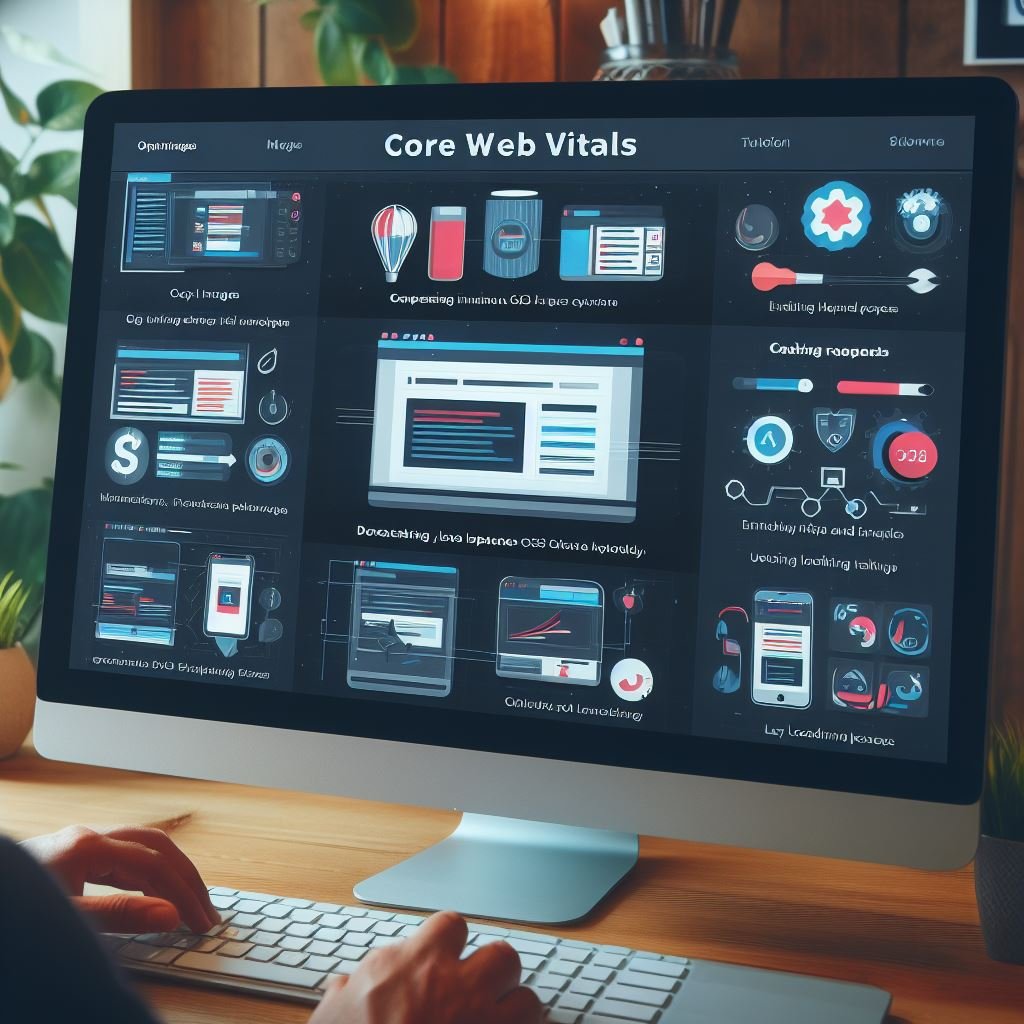Key Takeaways:
- Litespeed caching plugin improves website speed and performance.
- It offers advanced caching features and optimization options.
- Litespeed caching plugin is easy to install and configure.
- It can significantly reduce server load and improve user experience.
Are you tired of your website’s slow loading speed? Look no further – Litespeed Caching Plugin is here to save the day! This powerful tool will turbocharge your website by caching static content and optimizing various elements.
But what exactly is Litespeed Caching Plugin, and how does it work?
In this article, I’ll walk you through everything you need to know about this game-changing plugin. From its benefits and key features to installation steps and troubleshooting tips, you’ll be equipped with the knowledge to optimize your website’s performance like never before.
So, let’s dive in and unleash the full potential of Litespeed Caching Plugin!
| Litespeed Caching Plugin | Features |
|---|---|
| Built-in Page Caching | Yes |
| Object Caching | Yes |
| Browser Caching | Yes |
| CSS/JS Optimization | Yes |
| Image Optimization | Yes |
| Database Optimization | Yes |
| Varnish Support | Yes |
| Lazy Load Images | Yes |
| CDN Integration | Yes |
| Minification | Yes |
| Mobile Optimization | Yes |
| Database Cleaner | Yes |
| Cache Exclusion Rules | Yes |
| Cache Preloading | Yes |
| Advanced Cache Purging | Yes |
| Automatic Cache | Yes |
| Easy Setup | Yes |
Contents
- 1 What is Litespeed Caching Plugin?
- 2 How Does Litespeed Caching Plugin Work?
- 3 Key Features of Litespeed Caching Plugin
- 4 Steps to Install and Setup Litespeed Caching Plugin
- 5 Best Practices for Optimizing Website Performance with Litespeed Caching Plugin
- 6 Troubleshooting Common Issues with Litespeed Caching Plugin
- 7 Make Your Website Lightning Fast!
- 8 Frequently Asked Questions
- 8.1 What is the Litespeed Web Server?
- 8.2 Is Litespeed Caching Plugin compatible with all CMS platforms?
- 8.3 How does Litespeed Caching Plugin improve website speed?
- 8.4 Can Litespeed Caching Plugin be used with a CDN?
- 8.5 What are the system requirements for installing Litespeed Caching Plugin?
- 8.6 How can I troubleshoot Litespeed Caching Plugin issues?
- 9 Final Verdict
What is Litespeed Caching Plugin?
Litespeed Caching Plugin is a powerful tool that helps optimize website performance and speed by caching dynamic content.
It works seamlessly with the Litespeed web server to deliver faster loading times for your site.
Benefits of Using Litespeed Caching Plugin
Litespeed Caching Plugin offers several benefits for website owners.
It improves website speed by caching static content, reducing server load, and improving overall performance.
It also optimizes images and CSS delivery, enhances browser caching, and integrates with popular CMS platforms.
Using this plugin can lead to faster page load times, better user experience, and improved search engine rankings.
How Does Litespeed Caching Plugin Work?
The Litespeed Caching Plugin speeds up your website by storing a ready-to-serve version of your pages, reducing the need to constantly generate them.
Overview of Litespeed Web Server
Litespeed Web Server is a high-performance web server that aims to deliver faster and more efficient website performance. It utilizes advanced technologies such as event-driven architecture and asynchronous I/O to handle a large number of concurrent connections.
With its lightweight design and powerful caching capabilities, Litespeed Web Server enhances website speed and improves user experience.
Understanding Caching Mechanism
Caching mechanism helps speed up website performance by storing frequently accessed data in temporary storage. When a user visits a website, the cached data is retrieved instead of making a request to the server, reducing load time.
This improves overall user experience and reduces server load.
Caching improves website speed and efficiency.

Integration of Litespeed Caching Plugin with Content Management Systems (CMS)
To integrate Litespeed Caching Plugin with a Content Management System (CMS), you simply need to install and activate the plugin on your website.
It’s compatible with popular CMS platforms like WordPress, Joomla, Magento, and Drupal.
Once installed, the plugin automatically starts caching your website’s pages, improving its loading speed.
No complex configurations are required, making integration a breeze.

Key Features of Litespeed Caching Plugin
The Litespeed Caching Plugin offers several key features to optimize your website’s performance, including page caching, object caching, browser caching, image optimization, database optimization, and CDN integration.
Page Caching
Page caching is a feature of the Litespeed Caching Plugin that improves website performance by storing static HTML versions of your web pages.
When a visitor requests a page, the cached version is served, reducing the need to retrieve data from the server.
This results in faster page load times and improved overall user experience.

Object Caching
Object Caching is a technique used to store commonly accessed data in a cache to improve website performance. It reduces the need to fetch data from the database repeatedly.
By caching objects, such as database query results or API responses, the website loads faster and improves overall user experience.
Browser Caching
Browser caching is a feature that allows web browsers to store a copy of web pages, images, and other resources locally.
This means that when a user visits a website multiple times, the browser doesn’t have to download all the files again, resulting in faster page load times.
It improves website performance and reduces server load.
Image Optimization
Image optimization is an important step to improve website performance. By reducing the file size of images without compromising on quality, you can significantly improve page load times and enhance user experience.
This can be achieved by using techniques like compression, resizing, and selecting the appropriate image format (JPEG, PNG, etc.).
Additionally, optimizing alt text and lazy loading images can further enhance the performance of your website.
Database Optimization
Database optimization involves improving the performance and efficiency of a website’s database. This is accomplished by optimizing the structure, reducing redundant data, indexing, and caching.
By doing so, website loading speeds are improved, queries are executed faster, and overall site performance is enhanced.
Some key techniques include removing unnecessary data, minimizing the use of database queries, and optimizing query execution. Regular maintenance and monitoring are also important for optimal database performance.
CDN Integration
CDN integration is a key feature of the Litespeed Caching Plugin. It allows you to seamlessly connect your website with a Content Delivery Network (CDN), which helps improve your website’s performance by distributing your content across multiple servers.
This integration optimizes the delivery of your website’s files, such as images and CSS, to users around the world.
By integrating a CDN, you can significantly reduce page load times and improve the overall user experience.
Steps to Install and Setup Litespeed Caching Plugin
To install and set up the Litespeed Caching Plugin, follow these steps.
System Requirements
To install and use Litespeed Caching Plugin, your system needs to meet the following requirements:
- Web Server: Litespeed Web Server or Apache with mod_rewrite enabled.
- PHP version: 5.6 or higher.
- MySQL version: 5.0 or higher.
- Content Management System (CMS: Compatible with popular CMS platforms such as WordPress, Joomla, and Drupal.
Make sure your system meets these requirements for a smooth installation and setup process.
Downloading and Installing Litespeed Caching Plugin
To download and install Litespeed Caching Plugin, go to the Litespeed Technologies website and navigate to the “Downloads” section.
Select the version of the plugin that is compatible with your Content Management System (CMS), such as WordPress or Magento.
After downloading the plugin, log in to your CMS’s admin dashboard and go to the plugin section.
Click on “Add New” and then “Upload Plugin.” Choose the downloaded plugin file and click “Install Now.” Once the installation is complete, activate the plugin, and you’re good to go!
Configuring Basic Settings
Configuring basic settings for the Litespeed Caching Plugin is a simple process that can greatly improve your website’s performance.
Start by accessing the plugin’s settings menu, where you can enable or disable different caching features such as page caching, object caching, and browser caching.
You can also configure image optimization, database optimization, and integrate the plugin with a CDN if desired.
Don’t forget to save your changes and test the plugin’s functionality to ensure everything is working correctly.
Advanced Configuration Options
To optimize performance with the Litespeed Caching Plugin, there are several advanced configuration options available.
These options include fine-tuning cache settings for dynamic content, optimizing image and CSS delivery, and utilizing advanced features for optimal performance.
These configurations ensure that your website runs smoothly and loads quickly for an enhanced user experience.
Testing and Verifying Plugin Functionality
To test and verify the functionality of the Litespeed Caching Plugin, you can follow these steps:
- Clear the cache: Clearing the cache ensures that you are testing the plugin’s impact on website performance from a clean slate.
- Load time measurement: Use tools such as Pingdom, GTmetrix, or Google PageSpeed Insights to measure the load time of your website before and after activating the plugin. This will help you assess the improvement in speed.
- Test different pages: Visit multiple pages on your website to check if the plugin is caching and serving the pages efficiently. Verify that the cached version of the pages is displayed instead of generating a new one.
- Check cache tags: Look at the source code of your website to confirm if the cache tags provided by the plugin are present, indicating that the pages are being cached properly.
- Browser tests: Test your website on different browsers to make sure that the caching plugin is functioning correctly across various platforms.
- Test logged-in users: If your website has user-specific content, create test accounts and check if the cache is bypassed for logged-in users. This ensures that dynamic content is served accurately.
- Verify CDN integration: If you have integrated a Content Delivery Network (CDN with the Litespeed Caching Plugin, test if the CDN is caching and serving static content effectively.
Best Practices for Optimizing Website Performance with Litespeed Caching Plugin
Want to optimize your website performance using Litespeed Caching Plugin?
Check out these best practices for optimal results.
Enabling the Appropriate Caching Levels
Enabling the appropriate caching levels is crucial for optimizing website performance with Litespeed Caching Plugin.
It helps to store and deliver static content more efficiently, reducing server load and improving page load times.
By enabling page caching, object caching, browser caching, and CDN integration, you can enhance the speed and responsiveness of your website.
Additionally, fine-tuning cache settings for dynamic content ensures that visitors always see the latest version of your site.
Fine-tuning Cache Settings for Dynamic Content
To fine-tune cache settings for dynamic content, you can adjust the caching exclusion rules in the Litespeed Caching Plugin. This allows you to specify which parts of your website should not be cached, such as login pages or shopping carts.
Additionally, you can set shorter cache expiration times for dynamic content, ensuring that visitors always see the most up-to-date information.
Optimizing Image and CSS Delivery
Optimizing image and CSS delivery is crucial for improving website performance. To optimize images, resize and compress them without compromising quality.
Use responsive image techniques to deliver the appropriate image size for different devices.
For CSS, minimize and combine files to reduce the number of requests. Also, utilize techniques like minification, inline CSS, and deferred loading for better performance.

Utilizing Advanced Features and Techniques for Optimal Performance
To utilize advanced features and techniques for optimal performance with Litespeed Caching Plugin, there are a few strategies you can employ.
- Utilize the “Edge Side Includes” (ESI feature to selectively cache dynamic content while still benefiting from overall page caching. This ensures that your site remains fast and efficient even with dynamic elements.
- Take advantage of the “Mobile Optimization” option to optimize your website specifically for mobile devices. This helps to improve loading speeds and user experience for mobile visitors.
- Enable “Lazy Load” for images and videos, which delays loading of non-visible elements until they are scrolled into view. This reduces initial load times and improves overall site speed.
- Optimize your database regularly to reduce the load on your server. Litespeed Caching Plugin provides an easy-to-use tool for this, allowing you to clean up and optimize your database with just a few clicks.
- Consider leveraging the “Image Optimization” feature to automatically optimize and compress your images for faster loading times. This can have a significant impact on your site’s performance.
By utilizing these advanced features and techniques, you can maximize the performance benefits of Litespeed Caching Plugin and ensure that your website is fast, efficient, and delivers an optimal user experience.
Troubleshooting Common Issues with Litespeed Caching Plugin
Having trouble with the Litespeed Caching Plugin?
Let’s troubleshoot some common issues together.
Plugin Conflicts and Compatibility Issues
Plugin conflicts and compatibility issues can arise when using the Litespeed Caching Plugin. This occurs when the plugin does not work properly with other plugins or themes installed on your website.
It can result in functionality problems or even cause your website to crash.
To avoid these issues, make sure to regularly update all plugins and themes to their latest versions and test for compatibility before adding new ones. Additionally, if conflicts persist, you may need to disable or remove conflicting plugins or seek assistance from the Litespeed support team.
Debugging and Error Logging
Debugging and error logging are crucial aspects of troubleshooting issues with the Litespeed Caching Plugin. By reviewing error logs, you can identify specific errors or warnings that may be causing problems.
You can also enable debug mode to get more detailed information about the plugin’s behavior.
Additionally, checking the browser console can help uncover any JavaScript errors that might be affecting the functionality of the plugin.
Clearing Cache Issues
To clear cache issues with Litespeed Caching Plugin, follow these steps:
- Go to the Litespeed Caching Plugin settings in your CMS.
- Look for the Clear Cache option and click on it.
- Select the type of cache you want to clear, such as page cache, object cache, or browser cache.
- Click on the Clear Cache button and wait for the process to complete.
- Refresh your website to see the changes take effect.
If you’re still experiencing cache issues, try disabling and re-enabling the plugin or reach out to the plugin support team for further assistance.
Make Your Website Lightning Fast!
Our experts analyze and optimize site speed for a better user experience.
Frequently Asked Questions
What is the Litespeed Web Server?
Litespeed Web Server is a high-performance web server software that helps websites load faster and handle more traffic. It efficiently handles server requests, improves website performance, and reduces resource usage.
It is a popular choice for enhancing website speed and reliability.
Is Litespeed Caching Plugin compatible with all CMS platforms?
No, Litespeed Caching Plugin is not compatible with all CMS platforms. It is specifically designed to work with the Litespeed Web Server and supports popular platforms such as WordPress, Joomla, and Magento.
However, it may not be compatible with every CMS out there.
Always check the plugin’s documentation or contact support to ensure compatibility with your CMS.
How does Litespeed Caching Plugin improve website speed?
Litespeed Caching Plugin improves website speed by utilizing various caching techniques.
It stores frequently accessed data, such as HTML pages and images, in memory, reducing the need for database queries and file retrieval.
Additionally, it compresses files, optimizes images, and enables browser caching, resulting in faster page load times.
Can Litespeed Caching Plugin be used with a CDN?
Yes, Litespeed Caching Plugin can be used with a CDN. The plugin offers seamless integration with popular CDNs, allowing you to enhance the performance of your website by delivering cached content through the CDN network.
Simply configure the CDN settings in the plugin and enjoy the benefits of combining Litespeed caching with a content delivery network.
What are the system requirements for installing Litespeed Caching Plugin?
To install Litespeed Caching Plugin, you need the following system requirements:
- Litespeed Web Server: The plugin is specifically designed for Litespeed Web Server, so you need to have it installed on your server.
- Compatible CMS: Litespeed Caching Plugin is compatible with popular Content Management Systems (CMS such as WordPress, Joomla, and Magento. Make sure you are running a supported version of your chosen CMS.
- PHP Version: The plugin requires at least PHP 5.4 or higher. It is recommended to use the latest stable version of PHP for optimal performance.
- Disk Space: Sufficient disk space is necessary to store the cached files. Ensure that you have enough free space on your server.
By meeting these system requirements, you can successfully install and use Litespeed Caching Plugin to improve the performance of your website.
How can I troubleshoot Litespeed Caching Plugin issues?
To troubleshoot Litespeed Caching Plugin issues, you can follow these steps:
- Check for plugin conflicts: Disable other plugins one by one to see if the issue persists. This will help identify if there’s a conflict between Litespeed Caching Plugin and another plugin.
- Verify compatibility: Make sure you’re using the latest version of Litespeed Caching Plugin and that it’s compatible with your CMS platform. Check the plugin documentation for compatibility information.
- Enable debug mode: Enable the debug mode in Litespeed Caching Plugin settings. This will provide more detailed error messages that can help identify the issue.
- Clear cache and restart: Clear the plugin cache and restart your web server. Sometimes, cache conflicts or corrupted cache files can cause issues.
- Check error logs: Review the error logs in Litespeed Caching Plugin or your web server to see if any specific errors are being logged. This can provide valuable insight into the problem.
- Contact support: If you’re unable to resolve the issue yourself, reach out to the Litespeed Caching Plugin support team or forums for assistance. They can provide further guidance and troubleshooting steps specific to your issue.
Final Verdict
The Litespeed Caching Plugin offers numerous benefits for website owners seeking to improve their site’s performance and speed. By leveraging the power of the Litespeed Web Server and its advanced caching mechanisms, this plugin effectively optimizes page loading times, reduces server load, and enhances user experience.
Furthermore, its integration with popular content management systems makes it accessible to a wide range of users.
By following best practices and troubleshooting any issues, website owners can unleash the full potential of the Litespeed Caching Plugin and unlock a faster, more efficient website.

Shane Galvin is the founder of Blue Ocean Web Care, a WordPress maintenance and optimization company based in Rochester, NY. With 15+ years of experience in WordPress site security, speed optimization, and SEO, Shane utilizes his expertise to help clients build effective websites. His ultimate goal is to build fast, user-friendly websites that instill confidence and trust for clients.