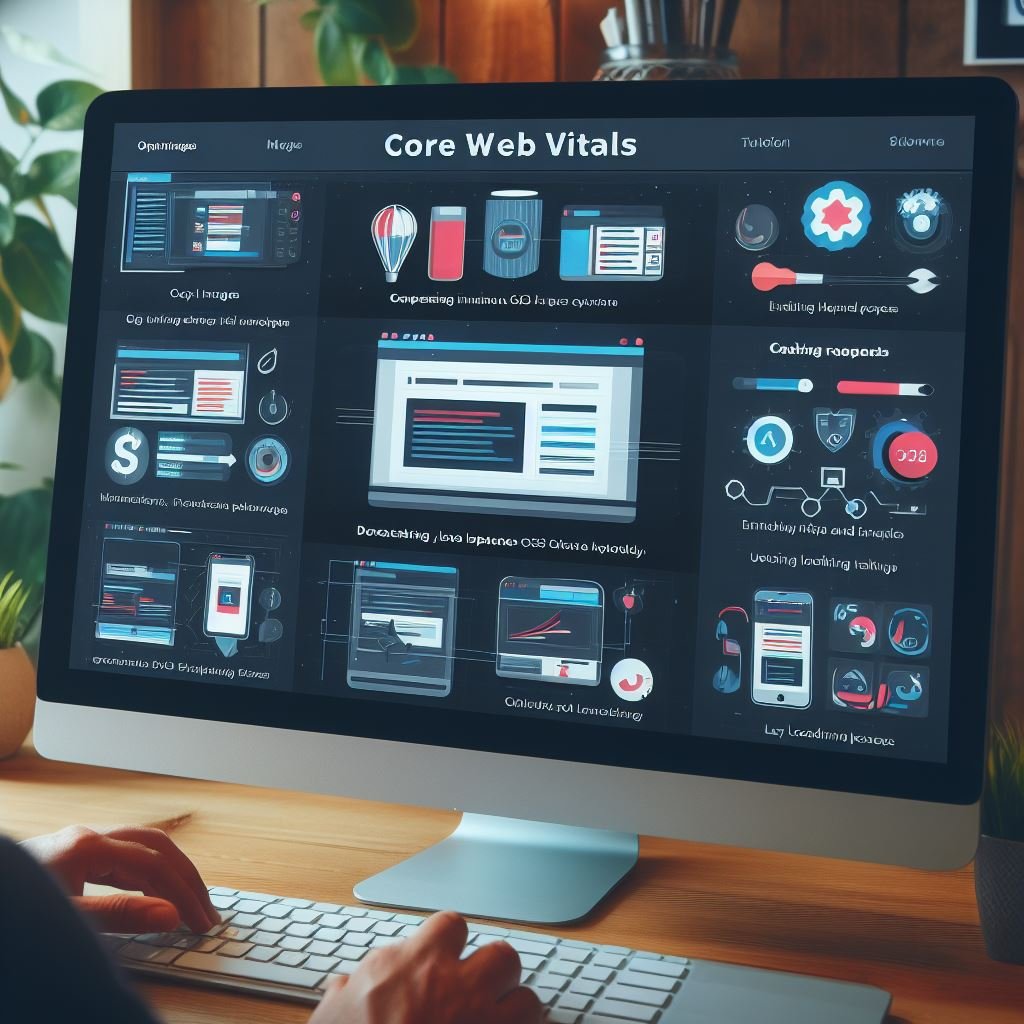Key Takeaways:
- Breeze is a WordPress caching plugin that improves the speed and performance of your website.
- It offers easy installation, configuration, and optimization for users with little technical knowledge.
- Breeze optimizes your website by caching static content, minifying JavaScript and CSS files, and enabling browser caching.
- The plugin also provides GZIP compression and database optimization to further enhance your website’s loading speed.
Are you tired of waiting impatiently for your WordPress website to load? Well, worry no more because I have just the solution for you: Breeze WordPress Caching Plugin.
This incredible tool is designed to improve your website’s performance and speed by caching its content.
In this article, we will dive into the world of Breeze caching plugin, exploring its features, installation process, and advanced customization options. Get ready to take your website to the next level and leave your visitors in awe with lightning-fast loading times.
Let’s get started!
| Feature | Description |
| 1. Caching | Breeze is a WordPress caching plugin that helps improve website performance by generating static HTML files and serving them to visitors. |
| 2. Support for Various Caching Methods | Breeze supports multiple caching methods, including page caching, browser caching, and object caching. |
| 3. Gzip Compression | Breeze provides Gzip compression functionality to reduce the size of files sent from the server to the browser, resulting in faster page loading times. |
| 4. Minification and Concatenation | Breeze offers options for minifying and concatenating CSS and JavaScript files, reducing the number of HTTP requests and speeding up website load times. |
| 5. CDN Integration | The plugin supports integration with Content Delivery Networks (CDNs) such as Cloudflare, enabling faster content delivery and better website performance globally. |
| 6. Database Optimization | Breeze includes database optimization features, allowing users to optimize and clean up their WordPress database to improve website speed and performance. |
| 7. Mobile-Friendly | Breeze is designed to be mobile-friendly, ensuring that websites using the plugin are optimized for mobile devices and deliver a seamless user experience. |
| 8. Compatibility | Breeze is compatible with various hosting environments and works well with popular WordPress themes and plugins. |
Contents
- 1 Understanding Breeze WordPress Caching Plugin
- 2 Installing and Configuring Breeze WordPress Caching Plugin
- 3 Using Breeze WordPress Caching Plugin
- 4 Best Practices for Optimizing Breeze WordPress Caching Plugin
- 5 Troubleshooting Breeze WordPress Caching Plugin
- 6 Make Your Website Lightning Fast!
- 7 Frequently Asked Questions about Breeze WordPress Caching Plugin
- 7.1 How does Breeze caching plugin improve website speed?
- 7.2 Can Breeze plugin be used with other caching plugins?
- 7.3 Is Breeze caching plugin compatible with all WordPress themes and plugins?
- 7.4 What are the system requirements for using Breeze caching plugin?
- 7.5 Is Breeze caching plugin suitable for non-technical WordPress users?
- 8 Final Verdict
Understanding Breeze WordPress Caching Plugin
Breeze WordPress Caching Plugin is a tool designed to improve the performance of your WordPress website by effectively caching its content and reducing the load time.
Overview of Breeze caching plugin
Breeze caching plugin is a powerful tool that improves the performance of WordPress websites by storing static copies of webpages.
It helps to reduce server load and decrease page load times.
With Breeze, your site can handle more traffic and provide a better user experience.

Features and functionality of Breeze caching plugin
Breeze caching plugin offers a range of features to improve website performance. It has an easy setup process and a user-friendly interface.
Key functionalities include HTML, CSS, and JavaScript minification, browser caching, and GZIP compression.
It also supports CDN integration and has options for cache exclusion and cache purging. Additionally, it provides advanced features like Varnish caching integration and compatibility with WordPress multisite installations.
How Breeze caching plugin improves website performance
The Breeze caching plugin improves website performance by reducing server load, decreasing page load times, and optimizing site speed. It does this by storing static HTML versions of your web pages, minimizing database queries, and delivering content more efficiently to users.
Additionally, Breeze offers advanced features like browser caching, minification, and Gzip compression to further enhance website performance.

Installing and Configuring Breeze WordPress Caching Plugin
Installing and configuring the Breeze WordPress caching plugin is a simple process that can greatly improve the performance of your website.
Let’s get started!
Step-by-step guide to installing Breeze caching plugin
To install the Breeze caching plugin, follow these steps:
- Log in to your WordPress admin dashboard.
- Go to the “Plugins” section and click on “Add New.”
- In the search bar, type “Breeze” and press enter.
- Look for the Breeze caching plugin and click on “Install Now.”
- Once the installation is complete, click on “Activate” to activate the plugin.
- After activation, you’ll see a new tab called “Breeze” in the admin dashboard.
- Click on the “Breeze” tab to access the plugin settings.
- Configure the settings according to your website’s needs.
- Save the changes and Breeze caching plugin is now installed and configured on your WordPress website.
Overview of Breeze caching plugin settings
Breeze caching plugin provides a range of settings to optimize website performance. It offers options like enabling or disabling caching, minifying HTML, CSS, and JavaScript files, and setting cache expiration.
You can also choose to exclude specific pages or files from being cached.
It’s user-friendly and customizable, allowing you to configure the plugin according to your website’s needs.
Configuring Breeze caching plugin for optimal performance
To configure Breeze caching plugin for optimal performance, follow these steps:
- Enable caching options: In the Breeze settings, enable caching options like page caching, browser caching, and minification. These options help reduce server load and improve website speed.
- Configure cache expiration: Set an appropriate cache expiration time for your website. This determines how long the cached files will be stored before being regenerated. Find the balance between cached content freshness and server resources.
- Set cache exclusion rules: Exclude certain pages or files from being cached, such as login pages or dynamic content. This ensures that users always see the most up-to-date information on those specific pages.
- Enable Gzip compression: Enable Gzip compression in the Breeze settings to compress your website’s files and reduce their size. This significantly improves loading times, especially for visitors with slow internet connections.
- Utilize a Content Delivery Network (CDN: Breeze integrates seamlessly with popular CDNs. Set up and configure a CDN to distribute your website’s static assets across multiple servers worldwide, increasing loading speed and reliability.
- Test and monitor website performance: After configuring Breeze, perform regular speed tests to ensure optimal performance. Monitor your website’s responsiveness and use tools like GTmetrix or Pingdom to identify any areas for improvement.
Using Breeze WordPress Caching Plugin
Using Breeze WordPress Caching Plugin can significantly improve your website’s loading speed and performance.
Caching options in Breeze plugin
Breeze plugin offers various caching options to optimize your WordPress website. It includes page caching, object caching, and browser caching.
You can enable or disable these options based on your website’s requirements.
Additionally, Breeze allows you to customize cache lifespan and exclude specific pages from caching for more control over your website’s performance.
Understanding cache invalidation and purging in Breeze plugin
Cache invalidation and purging are key processes in the Breeze caching plugin.
It ensures that when changes are made to your website, the cached content is updated accordingly.
Breeze uses a combination of time-based expiration and manual purging to achieve this.
You can clear the cache manually or set up automatic cache purging based on certain events or actions.
This helps keep your website’s content fresh and up to date.
Advanced features and customization options in Breeze plugin
Breeze plugin offers advanced features and customization options for optimizing your WordPress website’s caching. You can set exclusion rules to prevent certain pages or content from being cached, customize cache expiration times, and enable minification and Gzip compression for faster loading.
Breeze also provides options to enable browser caching and use a Content Delivery Network (CDN) for further performance enhancements.
Plus, you can monitor and optimize the plugin settings for optimal performance.
Best Practices for Optimizing Breeze WordPress Caching Plugin
To optimize the Breeze WordPress Caching Plugin, make sure to utilize browser caching, combine it with a CDN, and regularly monitor and optimize it.
Utilizing browser caching with Breeze plugin
To utilize browser caching with the Breeze caching plugin, you can follow these steps:
- Install and activate the Breeze plugin on your WordPress website.
- Go to the Breeze settings and navigate to the “Browser Cache” tab.
- Enable the “Browser Cache” option to allow caching of static files on the user’s browser.
- Set an appropriate expiration time for the browser cache, allowing users to cache the files for a specific period.
- Save the changes and test your website to ensure that browser caching is properly implemented.
Using browser caching with Breeze can significantly improve your website’s performance by reducing the load time for returning visitors.
By caching static files like images, CSS, and JavaScript, your website can load faster and provide a better user experience.
Combining Breeze plugin with a Content Delivery Network (CDN)
Combining Breeze plugin with a Content Delivery Network (CDN) can greatly enhance your website’s performance.
The CDN helps to distribute your site’s static files across multiple servers, reducing the load time for users in different locations.
By integrating Breeze with a CDN, you can further optimize your caching and ensure faster delivery of your website’s content to visitors.
This combination can significantly improve your website’s speed and overall user experience.
Troubleshooting Breeze WordPress Caching Plugin
Having trouble with the Breeze WordPress Caching Plugin?
Here’s how to troubleshoot common issues and clear cache efficiently.
Common issues and their solutions with Breeze plugin
Here are some common issues you may encounter with the Breeze plugin and their solutions:
- Cache not being cleared: If you’ve made changes to your website but they’re not appearing, it could be due to the cache not being cleared. Simply go to the Breeze settings and click on the “Clear Cache” button to resolve this issue.
- Incompatibility with other plugins: Sometimes, the Breeze plugin may not work well with certain plugins. In this case, try deactivating other caching plugins or incompatible plugins to see if it resolves the issue. If all else fails, you might need to consider using an alternative caching plugin that is compatible with your setup.
- Error messages or white screen: If you’re seeing error messages or a white screen after activating the Breeze plugin, it could indicate a conflict with your theme or other plugins. Try disabling all other plugins and switching to a default WordPress theme to see if the issue is resolved. You can then re-activate the plugins and theme one by one to identify the conflicting element.
- Slow website performance: If you find that your website is still slow even with the Breeze plugin activated, there are a few things you can try. Firstly, check if you have enabled all the necessary caching options in the Breeze settings. Additionally, consider optimizing your images, minimizing external scripts, and implementing a content delivery network (CDN for better performance.
- Support and assistance: If you’ve tried the above solutions and are still experiencing issues with the Breeze plugin, don’t hesitate to reach out to their support team for assistance. They have knowledgeable staff who can help troubleshoot and resolve any problems you may be facing.
To clear cache in Breeze WordPress Caching Plugin, go to the WordPress dashboard, navigate to the Breeze settings, and click on the “Purge Cache” button. If you’re experiencing cache-related problems, try disabling Breeze temporarily to see if the issues persist.
You can also try clearing your browser cache and disabling any other caching plugins you may have installed.
If the problem persists, reach out to Breeze support for further assistance.
Contacting support for assistance with Breeze caching plugin
If you need assistance with the Breeze caching plugin, reach out to the support team. They can help troubleshoot any issues or provide guidance on how to best utilize the plugin.
You can contact them through their website or by submitting a support ticket.
Be sure to include detailed information about your problem for a quicker resolution.
Make Your Website Lightning Fast!
Our experts analyze and optimize site speed for a better user experience.
Frequently Asked Questions about Breeze WordPress Caching Plugin
How does Breeze caching plugin improve website speed?
Breeze caching plugin improves website speed by storing a cached version of your web pages.
When a user visits your site, Breeze serves up the cached version instead of generating it from scratch.
This reduces server load and decreases page load times, resulting in faster website performance.
Additionally, Breeze includes optimization features like minification, gzip compression, and browser caching, which further enhance speed and improve overall user experience.
Can Breeze plugin be used with other caching plugins?
Yes, the Breeze plugin can be used with other caching plugins.
However, it is generally recommended to use only one caching plugin at a time to avoid conflicts and ensure optimal performance.
If you want to use Breeze alongside another caching plugin, make sure to carefully configure the settings to prevent any overlap or interference between the two plugins.
Is Breeze caching plugin compatible with all WordPress themes and plugins?
No, the Breeze caching plugin may not be compatible with all WordPress themes and plugins.
It’s important to test it with your specific theme and plugins to ensure compatibility.
Some themes or plugins may have their own caching functionality that could conflict with Breeze.
What are the system requirements for using Breeze caching plugin?
Breeze caching plugin has relatively low system requirements, making it compatible with most WordPress setups.
It requires PHP 5.6 or higher and WordPress 4.4 or higher.
It is also recommended to have a server running Apache or Nginx and a MySQL database.
No additional server configurations are necessary, making it easy to install and use.
Is Breeze caching plugin suitable for non-technical WordPress users?
Yes, Breeze caching plugin is suitable for non-technical WordPress users.
It has a user-friendly interface and simple settings that are easy to understand and configure.
You don’t need any coding knowledge to use Breeze.
Just install, activate, and let it handle the caching for your website.
Final Verdict
The Breeze WordPress caching plugin is a powerful tool for improving website performance and speed. With its easy installation and configuration process, it offers a range of features and customization options to suit your needs.
By utilizing browser caching, combining with a Content Delivery Network (CDN), and regularly monitoring and optimizing, you can further enhance the caching plugin’s effectiveness.
Should any issues arise, troubleshooting and support are also available. Overall, Breeze caching plugin is a reliable and efficient solution for optimizing your WordPress site’s caching capabilities.

Shane Galvin is the founder of Blue Ocean Web Care, a WordPress maintenance and optimization company based in Rochester, NY. With 15+ years of experience in WordPress site security, speed optimization, and SEO, Shane utilizes his expertise to help clients build effective websites. His ultimate goal is to build fast, user-friendly websites that instill confidence and trust for clients.