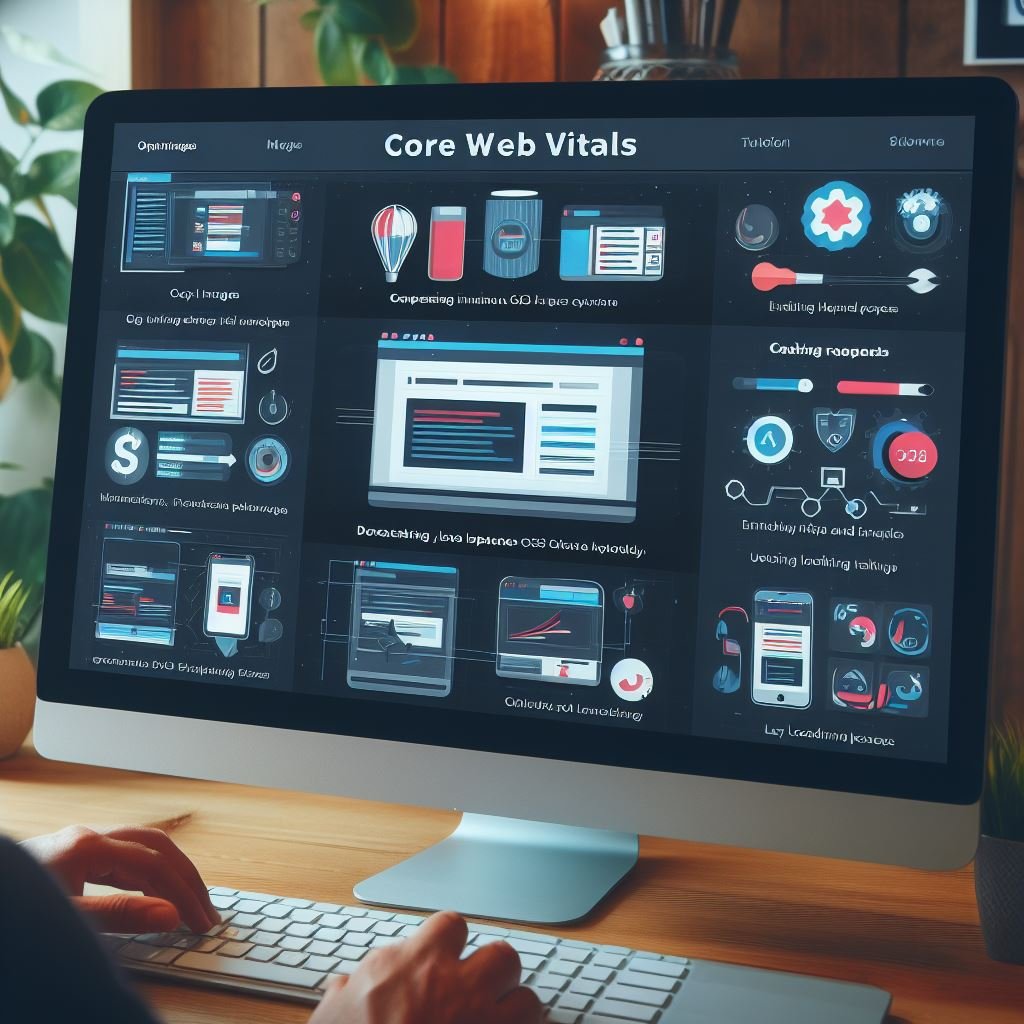First Contentful Paint (FCP) is an important web performance metric that measures how long it takes for the first piece of content to load on a web page. A fast FCP helps ensure a good user experience, while a slow FCP can frustrate users and cause them to abandon your site.
If you’re seeing high FCP times, there are several ways you can optimize your site to improve this metric. In this guide, we’ll cover common causes of slow FCP and actionable tips to fix them.
Contents
- 1 What is First Contentful Paint?
- 2 Why FCP Matters for Web Performance
- 3 Common Causes of High FCP
- 4 12 Tips to Improve First Contentful Paint
- 4.1 1. Load Critical JS Asynchronously
- 4.2 2. Minify & Compress JavaScript
- 4.3 3. Use Code Splitting for JS Bundles
- 4.4 4. Optimize Images
- 4.5 5. Inline Critical CSS
- 4.6 6. Minify & Compress CSS
- 4.7 7. Reduce Redirects
- 4.8 8. Enable Caching Headers
- 4.9 9. Preload Key Requests
- 4.10 10. Prioritize Content in Lighthouse
- 4.11 11. Check Server Response Times
- 4.12 12. Shift Workload to CDN
- 5 Key Takeaways
- 6 Make Your Website Lightning Fast!
- 7 Frequently Asked Questions
- 8 Conclusion
What is First Contentful Paint?
First Contentful Paint measures how long it takes from the initial navigation until any content is rendered on the screen.
Specifically, it marks the time from when the page starts loading to when the browser renders the first bit of content from the DOM, which could be text, an image, SVG, or canvas.

Why FCP Matters for Web Performance
FCP directly impacts the user’s perception of your site’s loading speed. If FCP time is high, users will stare at a blank screen for longer, making them feel like your site is slow.
Google uses FCP as one of the key metrics in determining search ranking. Sites with poor FCP may get penalized or ranked lower in search results.
For ecommerce sites, research shows that a 1-second delay in FCP can result in:
- 7% loss in conversions
- 11% fewer page views
So optimizing FCP should be a priority for delivering performant user experiences. Ideal FCP time is under 1.8 seconds on mobile and under 1 second on desktop.
Common Causes of High FCP
Here are some common root causes of slow FCP to look out for:
1. Large JavaScript Files
Bulky JavaScript files take longer to parse and execute, blocking UI rendering. Things to check for:
- Huge third-party scripts from tag managers, analytics, etc
- Monolithic bundles for single page apps
- Unoptimized JavaScript code
2. Unoptimized Images
Images without proper sizing, compression, or optimization techniques will delay FCP. Watch out for:
- Images that are much larger than needed for their display size
- Lack of responsive images for different screen widths
- Absence of next-gen formats like WebP that reduce file size
3. Render-Blocking Resources
Resources loaded in the head without the async or defer attributes prevent the browser from painting content quickly. These may include:
- CSS files loaded without media queries
- Fonts loaded through @font-face
- Lack of preload/prefetch directives
4. Server Response Time
Time taken by the server to respond with page HTML impacts how soon the browser can start parsing and painting content. Look out for:
- Overloaded or poorly configured servers and CDNs
- Unoptimized pages and assets
- Distance between user location and servers
There can be other causes like redirects, DNS lookup time etc. as well. Identifying the root cause requires measuring and analyzing specific performance data.
12 Tips to Improve First Contentful Paint
Here are 12 actionable tips to optimize FCP for faster page load times:
1. Load Critical JS Asynchronously
Load any non-essential JavaScript asynchronously using async or defer it using defer to prevent blocking DOM construction.
For example:
html
<script async src="analytics.js"></script>html
<script defer src="app.js"></script>2. Minify & Compress JavaScript
Minify JS files to remove comments, whitespace and shorten variable names. Gzip compress them to reduce file size.
This speeds up script parsing and execution time. Use tools like Webpack, Rollup or Google Closure Compiler.
3. Use Code Splitting for JS Bundles
When using bundlers like Webpack for SPAs, split code into smaller chunks to avoid large bundles.
Load non-critical chunks asynchronously on demand. This improves initial load time.
4. Optimize Images
Compress images and crop/resize appropriately for their display size.
Use ImageOptim/ImageAlpha to optimization PNG/JPGs. Enable WebP format for better compression.
Also use responsive images and lazy loading when possible.
5. Inline Critical CSS
Inline critical above-the-fold CSS directly in the head to render content faster. Defer non-critical CSS using media queries.
For example:
<style> /* Critical CSS here */ </style> <link rel="stylesheet" href="main.css" media="print">6. Minify & Compress CSS
Minify CSS files to remove whitespace, comments and optimize declarations. Gzip compress files to reduce transfer size.
Use tools like cssnano, CleanCSS or gzip compression.
7. Reduce Redirects
Minimize HTTP redirects from initial request to final HTML document.
Avoid unnecessary redirects from www to non-www, http to https etc. Use a CDN to serve optimal content.
8. Enable Caching Headers
Set proper caching headers using a service worker or server config to cache assets in the browser. This prevents repeat resource downloads.
For example:
Cache-Control: max-age=315360009. Preload Key Requests
Use <link rel="preload"> for critical scripts, stylesheets and fonts to prioritize fetching them sooner.
For example:
html
<link rel="preload" href="main.js" as="script">10. Prioritize Content in Lighthouse
In Lighthouse, go to Audits > Performance > Opportunities to prioritize content that delays FCP. Then optimize those assets.

11. Check Server Response Times
Use tools like Pingdom or WebPageTest to test server response times. Optimize slow performing pages and caches. Upgrade servers if needed.
12. Shift Workload to CDN
Use a content delivery network (CDN) to cache and serve static assets from servers closer to users. This speeds up resource delivery.
Key Takeaways
- First Contentful Paint (FCP) measures time from navigation to rendering first content
- Slow FCP increases bounce rate and hurts search ranking
- Main causes include unoptimized images, JavaScript, fonts, and CSS
- Load critical assets asynchronously and optimize file sizes
- Enable compression, caching, preload directives
- Test server response times and use a CDN
- Target under 1.8s FCP on mobile and 1s on desktop
Make Your Website Lightning Fast!
Our experts analyze and optimize site speed for a better user experience.
Frequently Asked Questions
How do I measure FCP?
FCP can be measured in the browser using Lighthouse in DevTools, WebPageTest, or Real User Monitoring (RUM) tools. The Paint Timing API also provides FCP data.
What’s a good FCP score?
Google recommends FCP under 1.8 seconds on mobile and under 1 second on desktop. Lighthouse scores under 2.5s as good on mobile and under 1.25s on desktop.
Is optimizing FCP enough?
No, FCP is just one key metric. You also need to measure and optimize Time to Interactive and Total Blocking Time to deliver the best loading experience.
Does Google penalize sites for high FCP?
Not directly. But poor page speed measured by metrics like FCP can negatively impact mobile search ranking and user experience.
What is largest contentful paint (LCP)?
LCP measures when the largest image or text block finishes rendering on screen. LCP is another important user-centric metric to measure visual load speed.
Conclusion
Optimizing First Contentful Paint should be a top priority for web performance. By following the tips outlined in this guide, you can identify what’s delaying FCP on your site and take targeted steps to load the first visuals faster.
Aim for under 1.8s FCP on mobile and under 1s on desktop. Improve core web performance across JS, CSS, images, caching and server response times. Measure regularly with Lighthouse and other tools to ensure you deliver blazing fast experiences.
With a stellar FCP, you can increase conversions, improve search rankings and keep users happy and engaged on your site. Fast first paints help convey site speed and quality right from page load.

Shane Galvin is the founder of Blue Ocean Web Care, a WordPress maintenance and optimization company based in Rochester, NY. With 15+ years of experience in WordPress site security, speed optimization, and SEO, Shane utilizes his expertise to help clients build effective websites. His ultimate goal is to build fast, user-friendly websites that instill confidence and trust for clients.